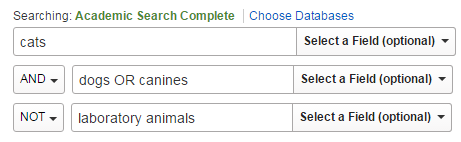PSYC 1300 - General Psychology
Using Limiters to Narrow your Results List
Depending on the database you are using, you may receive 5 results for a search, or you may receive 5000. Generally, the number of search results you want to have is between 100-250 depending on how prevalent your topic is. Try the tips below to help you narrow the number of search results:
- Limit your results by date
- try to stay within the last 3-5 years for the most up-to-date research
- Limit to ONLY peer-reviewed articles
- Most databases contain peer-review articles, as well as newspaper, magazine, and trade articles; if your assignment calls for peer-review/academic/scholarly articles only, click in the "Schlolarly (Peer Reviewed) Journals" box
- Limit to full-text only
- Only use this option when you don't have time for an Interlibrary Loan (1-5 days for articles)
- Limit by type of source
- Select "Academic Journal" to see peer-review articles
- Limit by language
- Too many results in a foreign language? Use this option to only see results in languages you can read.
Using Boolean Operators to refine your search
Boolean operators are used to make relationships between your search terms and to help broaden or narrow your search results. The three most common Boolean operators are AND, OR, and NOT (sometimes also referred to as ALL, ANY, or NONE).
-
AND connects two or more ideas, and will help to narrow your search results. The database will only return results that contain ALL of the words in the search boxes.
Example: students AND test anxiety -
OR is useful to search alternate terms or synonyms for your original search terms. The database will return results with ANY of the words in the search boxes broadening your set of results.
Example: online learning OR distance education -
NOT can be used to exclude search terms. This narrows your search by telling the database to ignore concepts that may otherwise be implied in your search terms. NOT can also be expressed as NONE of these terms.
Example: higher education NOT community colleges
The neat thing about Boolean operators is that they can be combined to make a search string that will help the databases search for exactly what you want while excluding what you don’t need.
Here’s what a full Boolean search might look like in the databases:
Using Truncation and Wild Card to expand your search
Truncation uses the * to replace up to 20 characters at the end of a word; this is useful to help you find all forms of a word
- Example: tax*
- Finds taxes, taxed, taxation
Wild card searching uses the ? to replace one character in a word
- Example: wom?n
- Finds woman or women
Saving Your Research
Once you've found an article, how do you save it?
There are several ways to save your articles. The easiest is to click on the Email button, and send the article, along with the citation and abstract, to yourself. If your article has HTML full-text only, or if it is abstract-only, emailing is the best way to save your research.
PDF full-text allows you to access the document exactly as it looked when it was published in print. To download the PDF, click the appropriate PDF button, then use the arrow button in the PDF screen to download.
You can also save your research directly in to Google Drive in some databases:
For EBSCO Databases:
- click the Google Drive button and sign-in
For ProQuest Databases:
- Click the Save button
- Then select Google Drive
- Last Updated: Jul 17, 2023 10:21 AM
- URL: https://uca.libguides.com/psyc1300
- Print Page