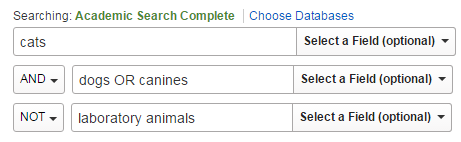ENGL 3345 Literature and the Examined Life: Incarceration in Youth Literature
Database Basics
Many of our databases have full-text articles available. If you see a link to HTML full-text, PDF full-text, or both, you have immediate access to the content. Here's an example of what the button may look like if you have immediate full-text access:
Sometimes, you will have full-text access to an article, but it will be in another database, separate from the one you are working in. In this case, you will need to click on the Full Text Finder link in order to go to the database with full-text access. That button looks like this:
NOTE: Do you know the difference between an HTML version of a document and a PDF? The PDF is a scanned, electronic version of the document that you can download. It will look identical to how the article originally appeared in print. The HTML version is a computer-formatted transcript of the article. The HTML version might not have page numbers, charts, graphs, or other images, but the PDF will.
Found the perfect article, but can't find a full-text link?
For articles not available as full-text, interlibrary loan (ILL) is the easiest option available. ILL is a service where library staff contacts other libraries to borrow resources. With ILL, you do not have to visit another library as books are delivered to our library, and articles are delivered to you electronically. To place a request you will need to have an ILLiad account, which requires a one-time registration of a username and password. Once you have an account you can place requests, view request status, and access requested articles.
Tips for using Interlibrary Loan:
- Make sure our library doesn’t have it. Always check our library catalog for books and our Publication Finder for articles. If you need help using either of these tools stop by the Reference Desk or call 501-450-5224.
-
Make sure you have enough time. The interlibrary loan process takes time with books taking 5 to 7 days and articles taking 1 to 5 days to arrive.
-
Provide as much information about the book or article that you can. Interlibrary loan staff can process requests faster if they have the most complete information.
-
Check your email. Interlibrary loan staff will contact you with questions and/or let you know when your requested item arrives through email. When you register for ILLiad, provide an email address that you check regularly.
-
Download your article PDF. In order to remain in copyright compliance, the PDF of the article must be erased from our servers after 30 days. We can re-order it for you, but it will take another 1-5 days to receive the article. It is much easier for you to download it to your own computer, so you always have access.
Log in using your myUCA username and password. Once logged in, you will be redirected to the selected item and will remain logged in until you close your browser, even if you switch between library resources. As with our old system, when you are on campus, our system will recognize you and grant immediate access.
If you are having trouble with your username and password, you will need to visit the IST Password Self Service site or call the IST Help Desk at 501-450-3107 to address those issues.
While it is no longer used to access resources off-campus, the Library PIN is still allows you to access your library account. From your library account, you can view and renew items you currently have checked out. For more information see Access Your Library Account.
If you have any questions or are unable to access any of our resources, please contact the Reference Desk at 501-450-5224.
Limit to Academic Articles
General Databases
- Academic Search Complete This link opens in a new window
Provides academic, general knowledge, and news articles and abstracts in the humanities, social sciences, and sciences.
- JSTOR This link opens in a new window
Provides full-text access to academic articles from core journals in the humanities, social sciences, sciences, and mathematics.
- ProQuest Central This link opens in a new window
Provides academic, general knowledge, and newspaper articles and abstracts in the humanities, social sciences, and sciences.
This resource is made available through the Traveler Statewide Resource project which is made possible by a grant from the U.S. Institute of Museum and Library Services to the Arkansas State Library under the provisions of the Library Services and Technology Act.
- WorldCat This link opens in a new window
Provides access to a database of local, regional, national, and international library collections.
Search Tips
Once you've found an article, how do you save it?
There are several ways to save your articles. The easiest is to click on the Email button and send the article, along with the citation and abstract, to yourself. If your article has HTML full-text only, or if it is abstract-only, emailing is the best way to save your research.
PDF full-text allows you to access the document exactly as it looked when it was published in print. To download the PDF, click the appropriate PDF button, then use the arrow button in the PDF screen to download.
You can also save your research directly into Google Drive in some databases:
For EBSCO Databases:
- click the Google Drive button and sign-in
For ProQuest Databases:
- Click the Save button
- Then select Google Drive
Depending on the database you are using, you may receive 5 results for a search, or you may receive 5000. The number of search results you want to have is between 100-250 depending on how prevalent your topic is. Try the tips below to help you narrow the number of search results:
- Limit your results by date
- try to stay within the last 3-5 years for the most up-to-date research
- Limit to ONLY peer-reviewed articles
- Most databases contain peer-review articles, as well as newspaper, magazine, and trade articles; if your assignment calls for peer-review/academic/scholarly articles only, click in the "Scholarly (Peer Reviewed) Journals" box
- Limit to full-text only
- Only use this option when you don't have time for an Interlibrary Loan (1-5 days for articles)
- Limit by type of source
- Select "Academic Journal" to see peer-review articles
- Limit by language
- Too many results in a foreign language? Use this option to only see results in languages you can read.
Boolean operators are used to make relationships between your search terms and to help broaden or narrow your search results. The three most common Boolean operators are AND, OR, and NOT (sometimes also referred to as ALL, ANY, or NONE).
-
AND connects two or more ideas, and will help to narrow your search results. The database will only return results that contain ALL of the words in the search boxes.
Example: students AND test anxiety -
OR is used to search alternate terms or synonyms for your original search terms. The database will return results with ANY of the words in the search boxes broadening your set of results.
Example: online learning OR distance education -
NOT can be used to exclude search terms. This narrows your search by telling the database to ignore concepts that may otherwise be implied in your search terms. NOT can also be expressed as NONE of these terms.
Example: higher education NOT community colleges
The neat thing about Boolean operators is that they can be combined to make a search string that will help the databases search for exactly what you want while excluding what you don’t need.
Here’s what a full Boolean search might look like in the databases:
Truncation uses the * to replace up to 20 characters at the end of a word; this is useful to help you find all forms of a word
- Example: tax*
- Finds taxes, taxed, taxation
Wild card searching uses the ? to replace one character in a word
- Example: wom?n
- Finds woman or women
- Last Updated: Nov 28, 2023 2:38 PM
- URL: https://uca.libguides.com/engl3345
- Print Page